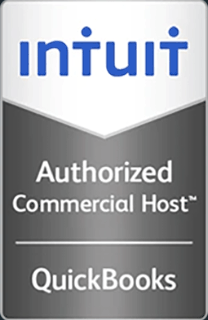How to Configure Outlook for RPC-over-HTTP
This video demonstrates how to configure Outlook 2003, 2007 and 2010 for RPC-over-HTTP.
Hello and Welcome to this Infinitely Virtual training video. In this video we will learn how to configure Outlook for RPC over HTTP. Please be aware that RPC over HTTP only works in Outlook 2003 or later.
This video describes the generic process for configuring Outlook to use RPC over HTTP to access an exchange email server. For the specific configuration settings for your exchange email server, contact your exchange server administrator.
Go to the Control Panel and open ‘Mail.’ Click on the ‘Email Accounts’ button. Click ‘New’ on the ‘Email’ tab. Select ‘Manual Configure Server Settings’ or ‘Additional Server Types’ and click ‘Next.’ Select ‘Microsoft Exchange’ and click ‘Next.’ Type in the name of your exchange server in the Microsoft Exchange Server field. This information is provided by your exchange server administrator. If you are not sure about your user name, contact your exchange server administrator. Make sure the ‘Used Cache’ exchange mode option is selected and click on ‘More Settings.’ Click on the ‘Connection’ tab, check the ‘Connect to my exchange mailbox using HTTP’ option and click on ‘Exchange Proxy Settings.’ Fill in the URL for the proxy server for exchange. This information is provided by your exchange server administrator. Make sure the ‘Connect using SSL only on fast networks and on slow networks’ options are checked. Select ‘Basic authentication’ for the proxy authentication settings and click on ‘OK.’
Click on ‘OK.’ Click on ‘Check Name.’ Type in your user name and password and click ‘OK.’ You may need to include the domain name with your username. Your exchange server administrator can provide the domain name for your username. After the exchange server validates your login credentials, both the Microsoft exchange server and username fields will be underlined. On the following screens click ‘Next,’ ‘Finish,’ and ‘Close,’ and you are done.
When you open Outlook it will ask for your username and password. You may need to include the domain name with the username.
For more information on virtual server hosting, cloud computing, and office virtualization please visit www.infinitelyvirtual.com