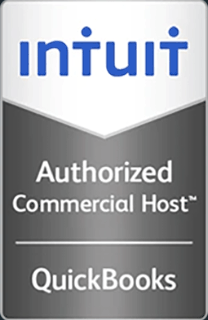How to Connect to Remote Desktop with a Mac
This video demonstrates how to connect to a Windows Terminal Server using remote desktop from a Mac.
Hello and welcome to this Infinitely Virtual training video. In this video we will learn how to access the Windows terminal server from an Apple Mac. For the purpose of this video we have used the cord remote desktop client, but you can use any compatible remote desktop client.
Once installed, open the Remote Desktop Client from the ‘Applications’ folder. Enter the IP address of your remote desktop and your Infinitely Virtual username and password. Make sure under ‘Devices’ printers and disks are checked. From the file menu click ‘Save As’ and name your connection. Close the server window by clicking the red button in the top left. To open a remote connection, click on ‘File’ ‘Open’ and navigate to your saved server details. When Windows opens, you may be asked to enter your password again. Do this, and press ‘Enter.’
For more information on virtual server hosting, office virtualization, or cloud computing, please visit www.infinitelyvirtual.com