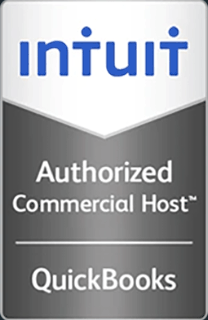How to Create and Deploy vApps with vCloud Director
How to Create and Deploy vApps Manually and from Templates with vCloud Director
This video demonstrates how to create vApps with vCloud Director. It shows you first how to create vApps and VMs manually, and then it demonstrates how to clone a template with vCloud Director.
Hello and welcome to this Infinitely Virtual training video. In this video we will look at creating and deploying vApps from templates with vCloud Director. In the first section we will discuss how to create new vApps and in the second section we will look at deploying vApps from a template.
Let’s login to vCloud. Open either Internet Explorer or Firefox. Navigate to:
https://vcd01/infinitelyvirtual.com/cloud/org/accountnumber.
The URL and account number are available in the customer portal under technical contacts and in the getting started email. Enter your username and password and login. To create a new vApp, click on ‘My cloud’ then click ‘Vapps,’ click on ‘build new vApp.’ Type in a name and description, the description is option, configure the run time and storage leases, this is also optional, and click ‘Next.’ Click ‘New virtual machine,’ type in a full name, type in a computer name, select the operating system family, and then select the operating system. Select the number of CD used, set the memory amount, and set the hard drive size. Then select the bus type. This is optional. Now set a number of NICs. Finally, click ‘Okay.’ Click ‘Next.’ Select a network, select an IP assignment type and then click ‘Finish.’
To deploy vApps from a template click on ‘My cloud.’ Click ‘vApps.’ Click ‘Add vApps from catalog.’ Select the template location from the look in drop down. This can be public or private. Select a template and click ‘Next.’ Type in a name, give the vApp a description, this is optional, then configure the run time and storage leases. Thisis also optional. Click ‘Next.’
To configure the virtual machine, select a network from the drop down. Select the IP assignment from the drop down, type in a full name, this is a friendly name, type in the computer name, this is the internal host name, click ‘Next,’ and click ‘Next.’ When ready, verify the specification and click ‘Finish.’