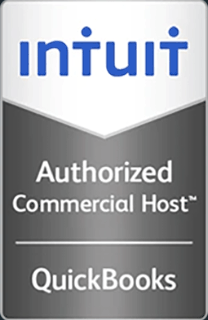How to Install VMware Tools on Ubunto or Debian
This video demonstrates how to easily install VMware Tools on a Debian or Ubuntu server.
Hello and welcome to this Infinitely Virtual training video. This video demonstrates how to install VMware tools in Ubuntu and Debian.
Login to your Linux console. The first step is to install the headers. From the command prompt type uname -r. Using the version information given type apt-get install build-essential linux-headers- (then the version information). In this example 2.6.26-2-686. Once completed, go to the console menu at the top and click ‘VM’ ‘Guest’ ‘Install Upgrade VMware Tools.’ Click ‘OK’ when prompted. You will now copy the tools to a temp directory.
At the command prompt type mount /dev/cdrom /media/cdrom. At the command prompt type ls. Next change the directory by entering cd /media/cdrom. Using the correct VMware tools version shown on the console screen at the command prompt type the following: cp vmwaretools-(version number).tar.gz /tmp
We will now change to the temp directory. Type cd /tmp.
Now we will install the VMware tools. At the command prompt type tar zxvf vmwaretools-(version number).tar.gz
When the command prompt returns type cd vmware-tools-distrib/
Next type /.vmware-install.pl
Accept defaults by hitting ‘Enter.’
For more information on virtual server hosting, office virtualization, or cloud computing please visit www.infinitelyvirtual.com