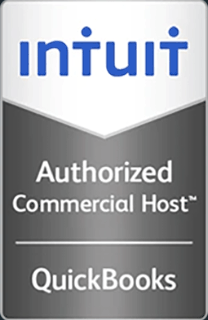How to Login to the InfiniteApp Web Portal
This video demonstrates how easy it is to login and use the InfiniteApp Web Portal from a Windows computer.
Hello and welcome to this Infinitely Virtual training video. In this video we will learn how to login to the InfiniteApp web portal.
The InfiniteApp portal can be accessed from any browser on Windows and Mac OSX. The apps are also available for Android and Apple iPad devices from the Android market and the Apple Apps Store. This video was prepared using Windows 7. The process is similar using other browsers and other versions of Windows.
Open the browser and go to www.infinitelyvirtual.com. Scroll down to the bottom of the page and click on the ‘InfiniteApp Login.’ The vWorkspace Connection client has to be downloaded and installed before logging into the InfiniteApp. Select ‘Downloads.’ Click on the ‘vWorkspace Connector for Windows’ link. Click ‘Run.’ Wait while the installer silently installs the vWorkspace Connector. This can take a few minutes. After the installation is completed, click on ‘Yes’ to reboot the computer.
After the computer reboots, open a web browser and go to www.infinitelyvirtual.com. Scroll down to the bottom of the page and click on the ‘InfiniteApp Login.’ Enter your username and password then click ‘Log On.’ After a successful login, your available applications will be displayed. Click on an icon to launch the application. Wait for the application to start. The application will open in it’s own window, as if it was an application running locally on the computer. Multiple applications can be opened at the same time. Simply return to the InfiniteApp window and click on any other application to launch it. To close it, click on the ‘X’ in the top right corner. When finished using the InfiniteApp, click on the ‘Log Off’ button to leave the InfiniteApp Portal.
For more information on virtual server hosting, office virtualiztion, or cloud computing, please visit www.infinitelyvirtual.com