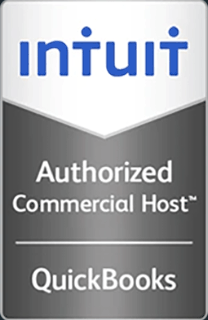How to Mount an ISO from a Datastore in the vSphere Client
This video demonstrates how to mount an ISO from a datastore from within the vSphere Client.
Hello and welcome to this Infinitely Virtual training video. In this video we will learn how to access Installation Media for licensed products.
Infinitely Virtual clients can access the Installation Media, CDs, and DVDs for the various products that are included with their plans. ISO images of CDs, and DVDs, of all Windows and Linux operating systems used for the virtual servers are accessible for all Infinitely Virtual customers. Infinitely Virtual plans that include additional license software, for example Microsoft Office 2007, Microsoft SQL Web Edition, etc., can also access the CDs and DVDs for these products.
To mount one of these ISO images in a CD/DVD drive of a virtual server, please follow these steps:
Open the VMware vSphere client from ‘Start’ or ‘Programs/VMware.’ Enter the username and password you received when your Infinitely Virtual account was set up. The IP address is vcenter.infinitelyvirtual.com. If you receive a certificate warning, put a check mark in the ‘Install this certificate and do not display any security warnings option and click on ‘Ignore.’ Click on ‘VMs and Templates’ on the inventory section. Right click on your server and select ‘Edit Settings.’ Highlight ‘CD/DVD Drive 1’ under device type.
Select ‘Data/ISO’ file option and click on ‘Browse.’ Navigate through the folders to locate the ISO image you need, highlight the ISO file name and then click ‘OK.’ Put check marks in the ‘Connected’ and ‘Connect at power on’ option in the device status section and click ‘OK.’ The selected ISO is now accessible from the CD/DVD drive of the virtual server. When finished using the ISO and you wish to return the CD/DVD to normal operation, open ‘Vcenter,’ right click on your server, and select ‘Edit Settings.’ Highlight the ‘CD/DVD Drive 1’ under device type. Select ‘Client Device’ option and click ‘OK.’
For more information on virtual server hosting, office virtualization, or cloud computing, please visit www.infinitelyvirtual.com